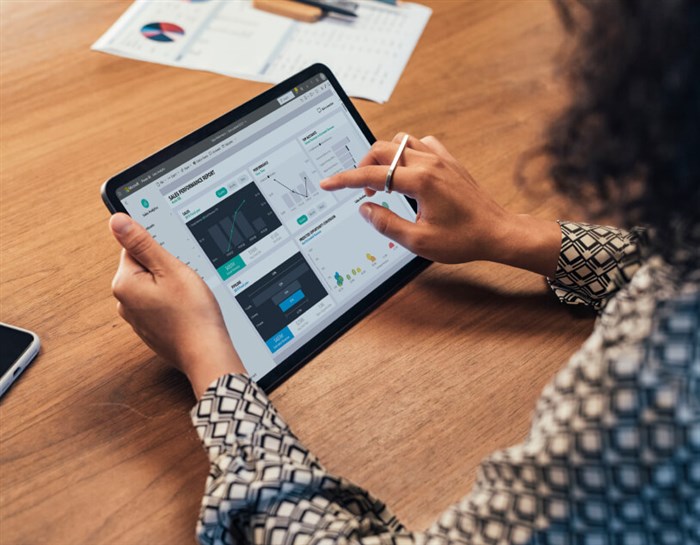
Power BI (Power Business Intelligence and visualization tool) is a powerful tool that can be used to analyze and visualize data. Businesses widely use it to create insightful reports and dashboards that help them make informed decisions. However, if you're just starting with Power BI, you might feel intimidated about where to begin. This guide provides beginners with a Power BI learning path and roadmap. Let’s dig deeper into it.
Table Of Contents
- Power BI Learning Path
- Power BI Learning Roadmap
- Resources for Learning Power BI
- Resources for Learning Power BI
Power BI Learning Path
The first step to learning Power BI is to understand its basics. It includes getting familiar with the user interface, understanding data modeling, and learning how to create reports and visualizations. Here is a suggested learning path for beginners:
-
Get Familiar with the User Interface
Power BI Desktop is the primary authoring and publishing tool for Power BI. The user interface consists of several components, such as the Ribbon, the Navigation pane, the Fields pane, and the Visualizations pane. Understanding how these components work together is essential for creating reports and visualizations in Power BI.
The Ribbon is where you can find all the commands and tools for creating and formatting your reports. The Navigation pane lets you view and manage your report's various pages and visuals. The Fields pane allows you to drag and drop data fields to create tables, charts, and other visuals. The Visualizations pane allows you to select and customize the visual you want.
-
Understand Data Modeling
Data modeling involves creating a data model that describes the relationships between tables, fields, and calculations. This step is essential because it determines how to analyze and visualize your data. In Power BI, you can create relationships between tables by linking them based on common fields.
Calculated columns and measures are important components of data modeling in Power BI. A calculated column is a new column that you create by defining a formula. It uses values from other columns. Measures, on the other hand, are calculations that aggregate data based on specified criteria. For example, you can create a measure that calculates the sum of sales by region or product category.
-
Create Reports and Visualizations
Once you understand the user interface and data modeling, you can start creating reports and visualizations. You can create various visuals in Power BI, including tables, charts, maps, and gauges. You can also add filters and slicers to your reports to allow users to interact with the data.
Tables are useful for presenting data in a tabular format, while charts are good for visualizing trends and patterns. Maps are ideal for showing geographic data, while gauges are useful for showing progress toward a goal. Power BI also provides a variety of visualization types, including standard and custom visuals.
-
Learn Advanced Techniques
Once you have mastered the Power BI basics, you can learn more advanced techniques. For example, you can create custom visuals using the Power BI Developer Tools, which allow you to create visuals using HTML, CSS, and JavaScript. You can also use DAX (Data Analysis Expressions) formulas to create more complex calculations and measures.
Power BI provides options for publishing your reports to the cloud, such as the Power BI service. It allows you to share your reports and dashboards with others. You can also use Power BI mobile apps to access your reports and visualizations from your mobile device.
Read More: A Comprehensive Guide to Get Start With Power BI Right Way
Power BI Learning Roadmap
The learning path outlined above is just a starting point. As you progress in your Power BI journey, you should continue learning and expanding your skills. Here is a roadmap that outlines the various skills you can learn as you become more progressive in Power BI:
-
Data Modeling
As you become more experienced with Power BI, you can start exploring more advanced data modeling techniques. It includes creating more complex relationships between tables, such as many-to-one and self-referencing relationships. You can also create calculated tables based on a DAX expression rather than a physical table in your data source. It can be useful for creating summary tables or combining data from multiple tables.
Advanced DAX formulas can also be used to perform complex calculations and analyses. You can use DAX to create custom aggregations, calculate ratios and percentages, and perform time intelligence calculations, such as year-to-date or quarter-to-date calculations.
-
Visualization
Power BI provides a wide range of visualizations. However, you can explore more advanced visualization techniques as you become more advanced in Power BI. It includes using custom visuals, which can be downloaded from the Microsoft AppSource or created using the Power BI Developer Tools.
You can also create drill-through reports, allowing users to navigate from a high-level summary report to a more detailed one by clicking on a data point. It can be useful for exploring data in more detail or answering specific questions.
Building interactive dashboards is another advanced visualization technique that you can explore. Dashboards allow you to combine multiple reports and visuals into a single view, providing a high-level overview of your data. You can use filters and slicers to allow users to interact with the data and drill down into specific details.
-
Data Analysis
Power BI is a powerful tool for data analysis. You can explore more progressive data analysis techniques as you become more advanced. It includes using advanced calculations, such as regression analysis or clustering, to identify patterns and relationships in your data.
You can also build predictive models using machine learning algorithms like decision trees or neural networks. These models can predict future outcomes or identify areas of your business that may require attention.
-
Integration
Power BI can be integrated with other tools and services like Excel, SharePoint, and SQL Server. As you become more progressive, you can explore these integrations to enhance your Power BI reports and dashboards.
For example, you can use Excel as a data source for Power BI. It will allow you to leverage existing Excel models and calculations in your Power BI reports. You can also use SharePoint to share and collaborate with your team on Power BI reports and dashboards.
SQL Server Integration Services (SSIS) can extract, transform, and load data into Power BI from various sources, including on-premises databases and cloud-based services. It can be useful for automating data loading and refreshing, ensuring that your Power BI reports are always up to date.
Read More: An in-depth Guide for learning Microsoft Power BI for beginners
Resources for Learning Power BI
Now that you have a learning path and roadmap for learning Power BI, you may wonder where to begin. Here are some resources to help you get started:
-
Power BI Documentation: Power BI documentation is a great place to start. It provides step-by-step instructions for starting with Power BI and more advanced topics.
-
Power BI Community: The Power BI community is a great resource for learning and getting help with Power BI. It includes a forum to ask questions and a gallery to find sample reports and visualizations.
-
Microsoft Learn: Microsoft Learn provides free online courses and tutorials for learning Power BI. It includes a wide range of topics, from the basics of data modeling to advanced techniques like predictive analytics and machine learning. The courses are structured in a way that is easy to follow and includes hands-on labs that allow you to practice what you have learned.
-
Power BI YouTube Channel: The Power BI YouTube channel is a great resource for video tutorials and webinars. It includes many topics, from beginner to advanced. Furthermore, it is a great way to learn at your own pace.
-
Power BI Blog: The Power BI Blog is a great resource for staying up-to-date with the latest features and updates in Power BI. It includes tips and tricks for using Power BI, as well as tutorials and best practices.
-
LinkedIn Learning: LinkedIn Learning offers a wide range of Power BI courses, from beginner to advanced. The courses are taught by industry experts and designed to help you develop practical skills to apply to real-world scenarios.
Conclusion
Learning Power BI may seem intimidating initially, but by following a learning path and utilizing the available resources, you can quickly become proficient in Power BI. You can start by getting familiar with the user interface, understanding data modeling, and creating reports and visualizations. As you become more advanced, continue learning and expanding your data modeling, visualization, analysis, and integration skills. It can help you with your Power BI learning roadmap.
Utilize resources like the Power BI documentation, community, Microsoft Learn, Power BI YouTube channel, Power BI Blog, and LinkedIn Learning to continue learning and improving your skills. With practice and dedication, you can become a Power BI expert and make informed decisions with data.







COMMENT